

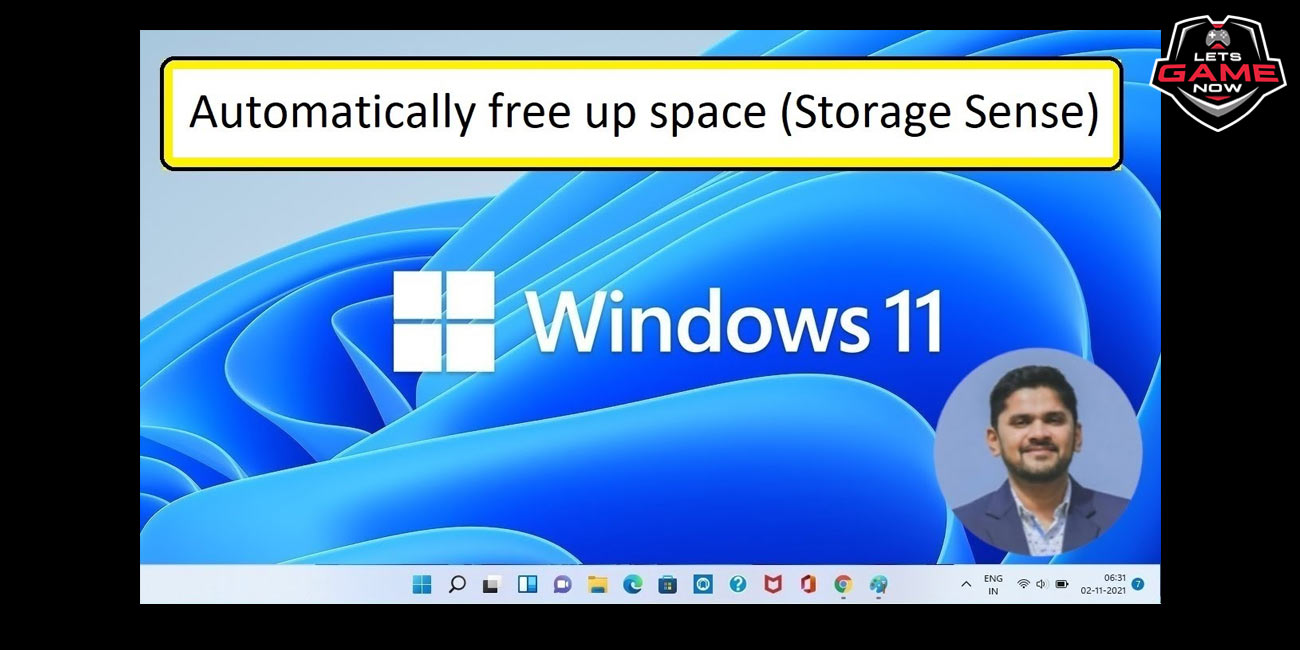
Sreyasha
Sep, 18.2022
It is advised to you that your PC should have a lot of storage space. Once the disk is full, it can result into random slowdowns and other issues. It is really bad whether you use your PC for work, to watch a movie or play a video game. If you have enough storage space, you need to delete some files to free up space.
This article will guide you to automatically scan for unused files and delete them using Storage Sense in Windows 11.
Step 1: Go to Start and tap on the little cogwheel that is located in the bottom right corner.
Step 2: Inside Settings, head to System > Storage.
Step 3: Search for the option that says Storage Sense. Click on the toggle beside it to enable it.
Step 4: Once done, click on the little arrow on the right-most side to configure Storage Sense.
Step 5: Search for the Automatic User content clean-up toggle now and turn it on. It can then do the clean-up if in case you are running out of storage.
Step 6: Press the little drop-down menus under Configure clean-up schedules to choose how you want it to run, how old the items in the recycle bin should get before they're automatically deleted, and so on.
That is all and once enabled, you can also click on Run Storage Sense Now button to force the clean-up process while you're running out of storage or your System feels slow.
Now know the ways to enable Severe Weather Notifications on Apple iPhone-
Apple has plenty of new features to the Weather application for iPhone with new iOS 16 operating system. Besides improving existing features in the app and adding up some new features, the company also added an option that provide alters for severe weather for a particular location.
Once this new Severe Weather feature is enabled, the app sends a notification as a weather alert near the user's location which helps to get information about major rain storms, floods, hurricanes, heat waves, tornados, and so on.
This guide will help you to quickly and easily enable the Severe Weather notifications on your Apple iPhone running the latest iOS 16 operating system:
Step 1: Open the Weather application on your Apple iPhone.
Step 2: Click on the three-line button at the bottom right corner of the forecast screen.
Step 3: A page will open; there you need to tap on the three-dot button situated at the top-right corner and then select "Notifications" from the drop-down options.
Step 4: Now under the Current Location section, enable the toggle switch for the "Severe Weather" option.
Step 5: Press the "Allow" button once the confirmation prompt shows up on the screen, and then tap the "Done" button.
This is all. You will also get the option to enable the notifications for other locations too by enabling the toggle switch for those locations.
After you enable the Severe Weather notification feature, Critical Weather Alerts will play a sound and appear on the Lock Screen even if you mute the phone or enable Do Not Disturb feature on your iPhone.
Know the ways to enable new Power On and Off sounds on Apple iPhone 14 series-
With the new release of Apple iPhone 14 and 14 Pro series models, there comes a lot of changes to the hardware with a new software, iOS 16. A new accessibility feature has also been added to the devices that play a sound when the iPhone is powered On or Off. Here's a guide to show you how easily you can enable the power on and off sounds on your Apple iPhone 14 series smartphone running the latest iOS 16 operating system:
Step 1: Open the Settings application on your Apple iPhone 14 series model.
Step 2: Once the app opens, scroll down and tap the "Accessibility" option.
Step 3: Select the "Audio/Visual" option under the Hearing section.
Step 4: Now toggle off the switch for the "Turn On & Off Sounds" option.
Now you will be able to know whenever your phone has started up or shut down without even having to look at the screen.
These guides will surely help you a lot in solving the issues you face regarding the above-mentioned devices. So, you can try them out now!