

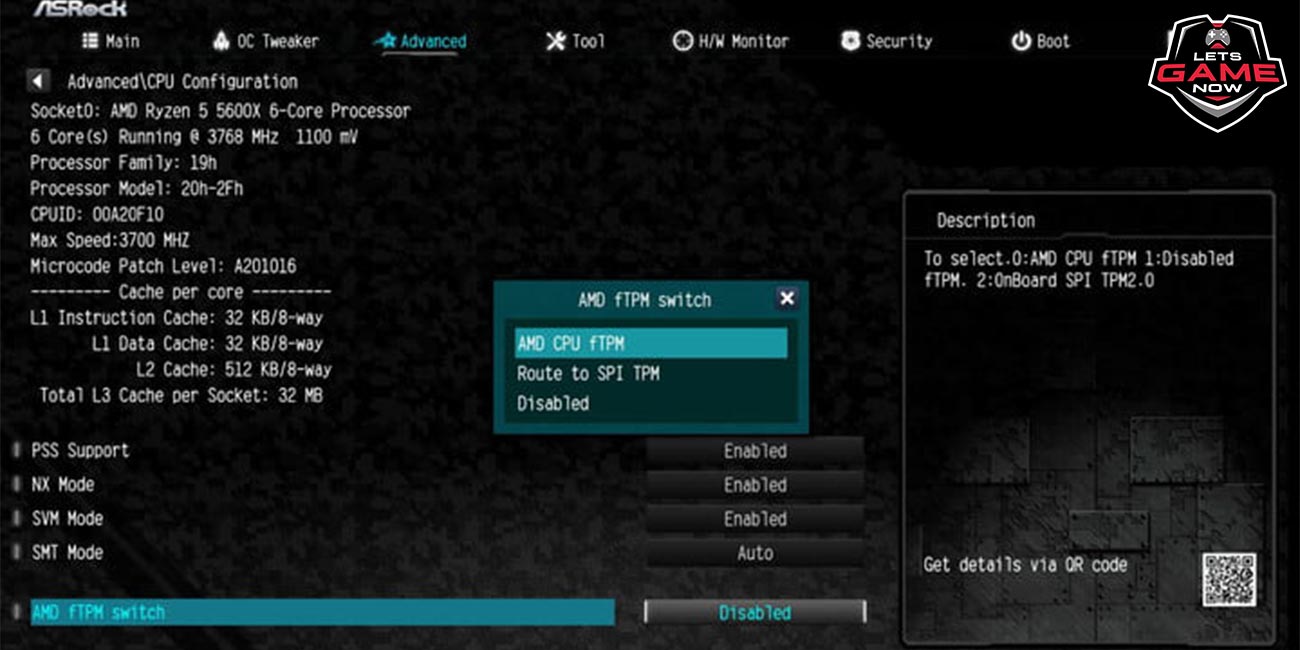
Gullu
Jul, 13.2021
Asus and Asrock have now commented on the mainboard support for Windows 11. They say that no TPM 2.0 module is required, only the CPU has to support the standard. The support is listed in detail by platform or chipset - the manufacturers also explain how to activate TPM 2.0. Gigabyte, MSI and Biostar had already announced their motherboard support for Windows 11. Since Windows 11 requires TPM 2.0, it is not just the computing power that decides whether the new operating system is supported. Asus and Asrock now also draw attention to this in their announcements. They also present support lists to match. On Asrock, for example, you can find the "Frequently Asked Question" as to whether Windows 11 actually requires a TPM 2.0 module. As the other manufacturers have already done, Asrock also makes it clear at this point that it is enough if the CPU supports TPM 2.0. However, you may have to activate the security feature in the BIOS first. In the case of Intel platforms, according to Asrock, the setting can be found on the "Security Page", where the item "Intel® Platform Trust Technology" must be activated or activated. With AMD mainboards, on the other hand, you should call "Advanced" and then "CPU Configuration", where the "AMD fTPM switch" option must be changed to "AMD CPU TPM".
Windows 11: How to activate TMP 2.0
Asus also points out the need for TPM 2.0. In an FAQ, the Taiwanese also explain how to determine whether the function is already active. To do this, open the execution menu with the Windows key while holding down R and then type in "TPM.MSC". A TMP screen then appears. If Windows indicates that no compatible TMP was found, the function must be activated in the BIOS according to Asus. Alternatively, you can also look under "Advanced \ Trusted Computing" to see whether TPM 2.0 has been activated. To activate it on Intel boards, switch on "PTT" or set it to "Enable" in the BIOS under "Advanced \ PCH-FW Configuration". The popping up message regarding TPM 2.0 still has to be confirmed, then the change is to be saved with the F10 key. According to Asus, those who own an AMD platform can find the corresponding function under "Advanced \ AMD fTPM configuration". Here you have to set the "TPM Device Selection" setting to "Firmware TPM" and also save using F10. At Asus, the explanation is also illustrated - together with the list of supported platforms.