

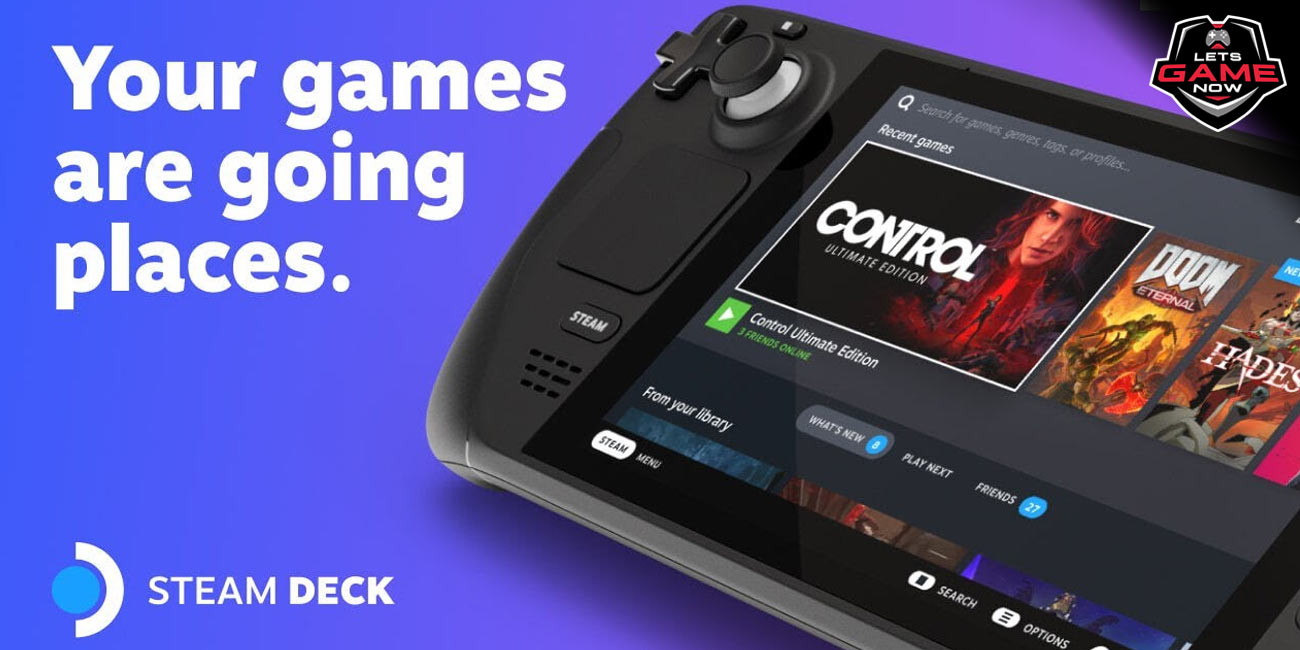
Noushin
Aug, 30.2022
With so much performance packed into such a little package, Valve's newest portable gaming computer, the Steam Deck, never ceases to wow consumers. The modular design of the hardware and software has enabled customers to personalize their gameplay experience according to their preferences and requirements. In addition, it keeps on offering complete compatibility for many well-known Steam titles. This also applies to third-party programs and tools, with emulators being a prime example.
Emulation programs may be built up by users for a variety of game consoles, including the Sony PlayStation 1 and the Nintendo Wii. Parallel to this, emulation of certain other recent Nintendo consoles, including the Nintendo 3DS, has also appeared on the Steam Deck. The well-known dual-screen, parallax 3D gadget from the Mario publisher is virtually a heritage platform anymore. The Steam Deck's display may be used as the bottom panel for more realistic gameplay if we follow the instructions in this article for configuring the Citra Nintendo 3DS emulator.
https://twitter.com/_GameXData/status/1563305438971437062
For those who are unaware, an emulator is a software program that simulates a device's physical capabilities. A PS2 emulator, to put it simply in terms of gaming console emulators, deceives your PC into believing it is a PS2, allowing it to run PS2 games.
That being stated, the criteria required for players to begin the game are as follows:
The installed Citra emulator (may be accomplished using Emudeck, a tool that makes it easier to download and set up emulators on the Steam Deck and SteamOS generally.)
Despite the fact that emulation is legal, the sharing of Nintendo 3DS game ISOs is illegal. (we do not support game piracy, therefore be sure you buy the games for emulation).
A monitor to connect to for display
Keyboard and mouse for the installation process
Setting up the display - https://staticg.sportskeeda.com/editor/2022/08/362b9-16617800768249-1920.jpg
The discrete monitor needs to be configured as the main screen first. Utilizing the Steam Deck's built-in display settings will enable this. Users must set up the Deck's secondary screen, which is on the right. The resolution for each display must also be noted; a reliable arrangement is 800p (1200 x 800) for the Steam Deck and 1080p (1920 x 1080) for the main monitor.
Configuring Citra - https://twitter.com/_GameXData/status/1563758032206561280
Users can locate the configuration settings in the mentioned places if Citra is installed via Emudeck.
Home >. var > app > org.citra_emu.citra > config > citra-emu
Step 1: - Copy the qt-config.ini file and give it the new name qt-config old.ini. This serves as a backup in case the need arises to return to the default configuration.
Step 2: - Utilize KWrite, the built-in text editor, to access qt-config.ini.
Step 3: - Scroll down to the Layout section (at line 257)
Step 4: - The following settings (for a 1080p screen) should be copied and pasted under the [Layout] section in your qt-config.ini file.
Setting up the controller - https://twitter.com/OnDeck/status/1554616909538082816
Players will also need to configure their key bindings for the Deck because the discrete display will serve as the primary screen for emulation. To achieve this, select Settings > Controller > Desktop Configuration from the Desktop Mode menu. Additionally, for a hassle-free gaming experience, set your taskbar to "Auto Hide or Windows Can Cover." Right-click the taskbar and choose "Enter Edit Mode" to accomplish this. Next, select Windows Can Cover or More Options > Auto Hide.
Jumping into the gameplay -
https://twitter.com/JavaidUsama/status/1556369699641987075
Citra has at last reached the launch-ready stage. It may be launched through the Apps Menu or Steam. The user may then choose the game's directory and launch it. Make sure the ‘Single Window Mode’ is turned off in the ‘view’ option before continuing. Drag the game out to fill the main screen if it launches in a tiny window.
These configurations should result in the main display rendering at 1080p while the lower Steam Deck screen renders at 800p. Players may utilize the Steam Deck as the bottom section of the 3DS, along with the touchscreen, whilst experiencing a better-quality game experience on the display panel, because the former is designated for menus and inventory management in the majority of 3DS titles.