

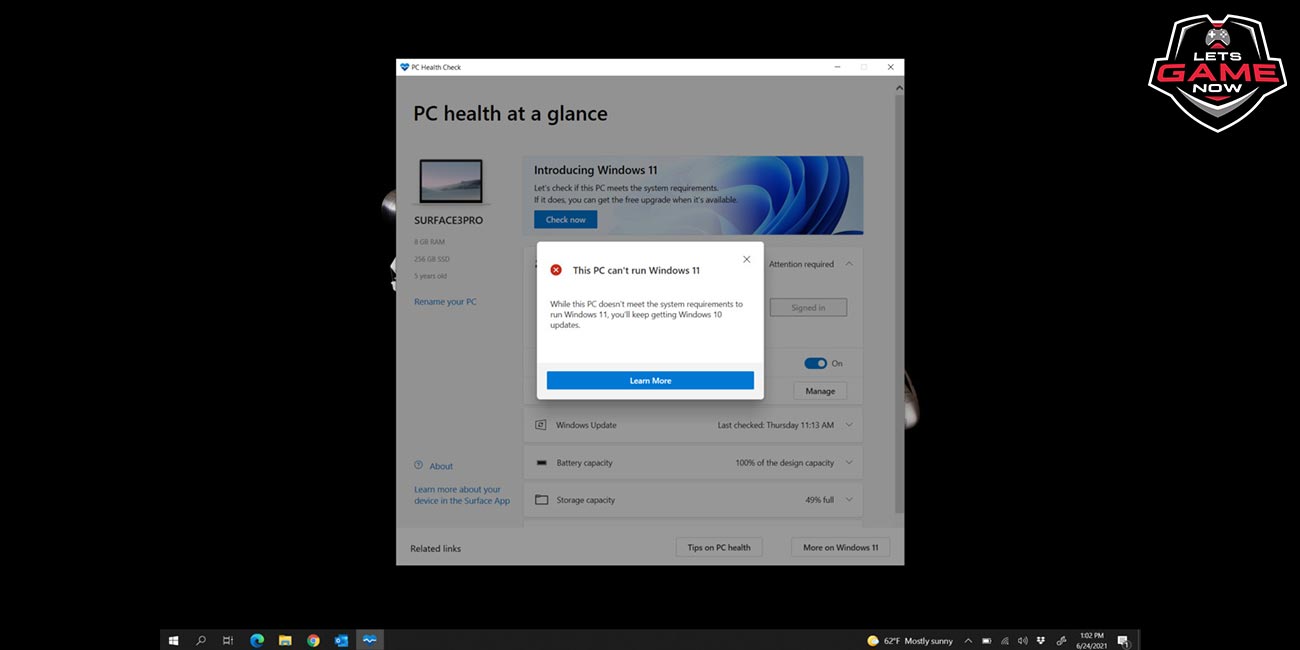
Gullu
Jun, 28.2021
The system requirements of Windows 11 cause confusion. According to Microsoft, TPM 2.0 is required, whereas according to some sources the operating system should also run with TPM 1.2. At the end of the year, Microsoft plans to provide Windows 11 as a free update for all Windows 10 systems. However, the stricter system requirements could become an obstacle, because Windows 11 has higher requirements than Windows 10. Windows 11 with TPM 1.2 or TPM 2.0? So that users can check whether their own system is sufficient for Windows 11, Microsoft has therefore released a program called PC Health Check. This can be used to check the compatibility with the new operating system. The original version of the program was only partially helpful: It only told you that your own system is incompatible - and gave no reason. Here Microsoft has now rectified so that PC Health Check now calls also a reason for the incompatibility. The confusion does not end there, however, because there are still uncertainties when it comes to the need for a TPM module (Trusted Platform Module). Originally it was said that systems with TPM 1.2 would support Windows 11. However, Microsoft's test program apparently requires TPM 2.0, and the official system requirements have now been updated accordingly. TPM 2.0 is now also mentioned there as a prerequisite. This is countered by statements by Tom Warren, editor at The Verge, and a Microsoft employee, according to which TPM 1.2 is still supported, but not recommended. Support for TPM 1.2 would be very desirable for end customers since older systems could also use Windows 11 as a result.
Additional confusion comes from the fact that TPM modules are offered independently, although they are usually already integrated with more modern processors. PC Health Check apparently only recognizes them if they are also activated in the UEFI - otherwise, an incompatibility with Windows 11 is attested. If you run the program on yourself, you should therefore search for "Trusted Computing" in the UEFI and activate the function.Microsoft really dropped the ball on communicating its TPM changes for Windows 11. The reality is that Windows 11 will install on TPM 1.2 and above, and that most modern CPUs already have support for TPM 2.0 so you don't need a separate module https://t.co/lm8oYmnYMG
— Tom Warren (@tomwarren) June 25, 2021