

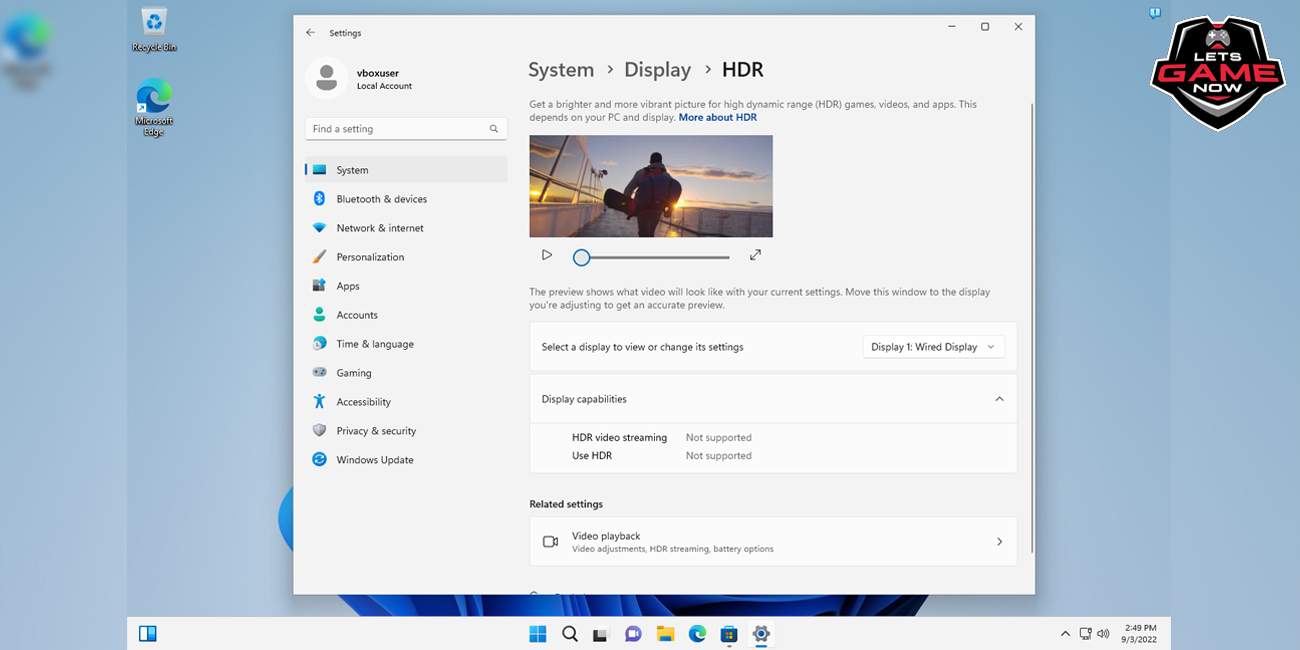
SB
Sep, 04.2022
Microsoft marketed Windows 11 as the best Windows system for gaming when it first debuted the operating system last year. The claim wasn't only for marketing purposes because Microsoft did add several new gaming-related capabilities to Windows 11. Microsoft specifically introduced support for the Direct Storage API and Auto HDR. The purpose of Auto HDR is to make HDR available in games that do not support it. The technique needs a display that is HDR-compatible.
Direct Storage was initially released on Xbox before being converted to Windows 11. Only on machines with quick NVMe drives does it make good on its promise to speed up game loading. Direct Storage was also announced by Microsoft for Windows 10; therefore, the software is not exclusive. Game performance on Windows 10 and 11 was quite similar, according to Ashwin, who conducted some benchmark tests.
THE MAIN CHANGES ARE:
New Xbox Controller Bar.
New optimizations for windowed games feature.
Variable Refresh Rate (VRR) is available system-wide.
New Windows HDR Calibration app.
Xbox Controller Bar
The new controller bar is unrelated to the future Windows 11 feature upgrade, like the aforementioned Windows HDR Calibration programme. As a part of the system's Game Bar, the Controller Bar has been tested for some time. It enables fast access to select games on the system that have been played recently. The new feature allows Windows 11 customers who utilise the Xbox Game Bar on their device to easily access the three most recent games they've played. Microsoft only hinted at adding support for cloud streaming game launches directly from the Controller Bar on Windows 11 devices last month.
Users must activate the Play button in the Xbox app after choosing one of the cloud games to begin playing. Why Microsoft did not provide a straight play option for these games in the controller bar is unknown.
Optimizations for windowed games
The new optimizations for windowed games feature are one of Windows 11 version 22H2's key new additions. Gamers may wish to fiddle with the setting to see if it improves any of the games on the Windows 11 system. It is disabled by default due to potential side effects. Games that operate in windowed or borderless-windowed modes and make use of DirectX 11 or DirectX 10 can benefit from game optimizations introduced in DirectX 12 thanks to optimizations for windowed games.
The feature enables Auto HDR for games that run in windowed modes and may reduce latency in games that profit from the optimizations. One drawback is that some games may experience screen tearing as discussed above. Microsoft advises either turning on V-Sync or adjusting the game's frame rate to match the monitor's refresh rate in order to prevent this.
The function is a little bit obscured in the settings. When the Windows 11 2022 Update is formally released, it is unknown whether Microsoft intends to advertise it in any manner; if not, it's likely that the majority of Windows gamers will never learn about the feature.
Do the following in order to configure the feature:
To launch the Settings app, choose Start > Settings. Windows-I can also be used to open it.
Select Graphics from System > Display.
Select "Change default graphics settings".
Toggle Windowed Game Optimizations to enable or disable the feature.
Variable Refresh Rate (VRR)
Another advancement over Windows 11's launch version is the availability of variable refresh rates for all applications and games. Another parameter relating to visuals that the system's user can toggle on or off is this one.
Variable refresh rate, when enabled, tries to increase frame rates and lessen screen tearing in games and applications that do not by default support the capability. The new functionality is accessible to Windows 11 gamers through Settings > System > Display > Graphics > Default graphics settings.
Restarting currently running games or apps is necessary in order to enable or disable Variable Refresh Rate and Optimizations for windowed games.
Windows HDR Calibration app
A fresh Windows HDR Calibration programme will be made available by Microsoft. When it is launched, it must be downloaded through the Microsoft Store because it is not part of Windows 11 version 22H2.
In a February 2022 press release, Microsoft stated that it had chosen to port the Xbox HDR Game Calibration tool to Windows. To enhance the "colour accuracy and consistency" of HDR displays, the app is made to calibrate HDR.
According to Microsoft, some HDR capable screens might experience clipping under some circumstances.
Three test patterns are included in the Windows software to enhance the HDR experience. The HDR Gaming Interest Group has recommended the testing as a way to enhance the HDR gaming experience.
Find the visible detail that is the darkest.
Identify the detail that is the brightest.
Determine the display's maximum brightness.
As of this writing, Microsoft has not specified a launch date for the Windows HDR Calibration software. On supported devices, settings will become available under Settings > System > Display > HDR.
In the impending feature update for Windows 11, Microsoft gradually enhances the experience for gamers. Whether games will profit from those will depend on the gaming equipment used and the specific games being played on the devices.
Some of the functions are already available in specific situations, such as when using a Windows 11 PC to play DirectX 12 games. Other functions are hardware-dependent; for example, the Auto HDR or Windows HDR Calibration apps can only function with an HDR monitor. Even with the next feature upgrades loaded, the majority of gamers won't notice any differences between gaming on Windows 10 and Windows 11 devices. If an HDR monitor and a quick NVMe storage device are used, Windows 11 might have the advantage, however how many gamers have these configurations?